2021/12/24
B2Z API setting method
2FA Setup
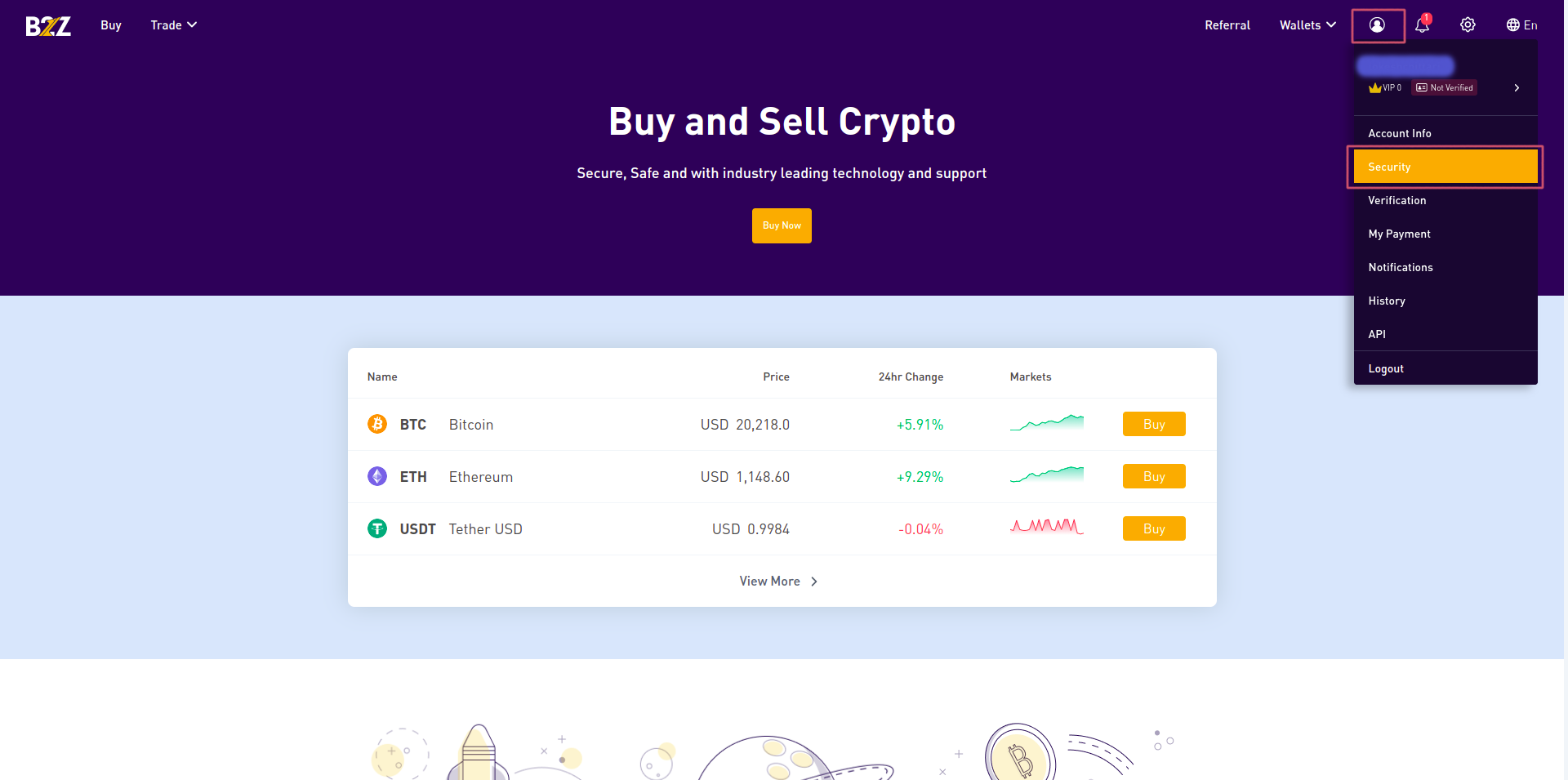
Click on Profile icon and select the security tab
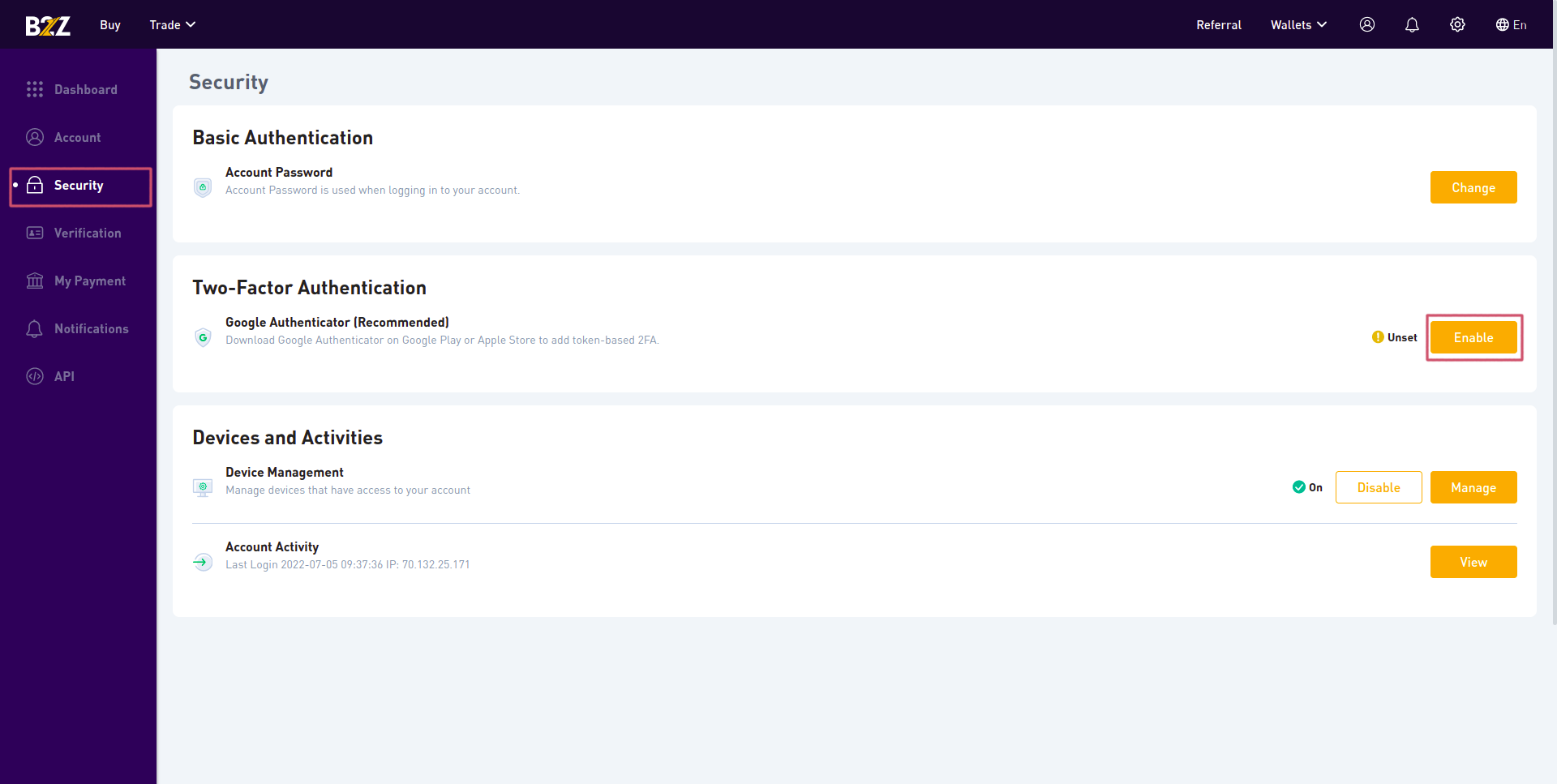
Click on enable button under Two-Factor Authentication
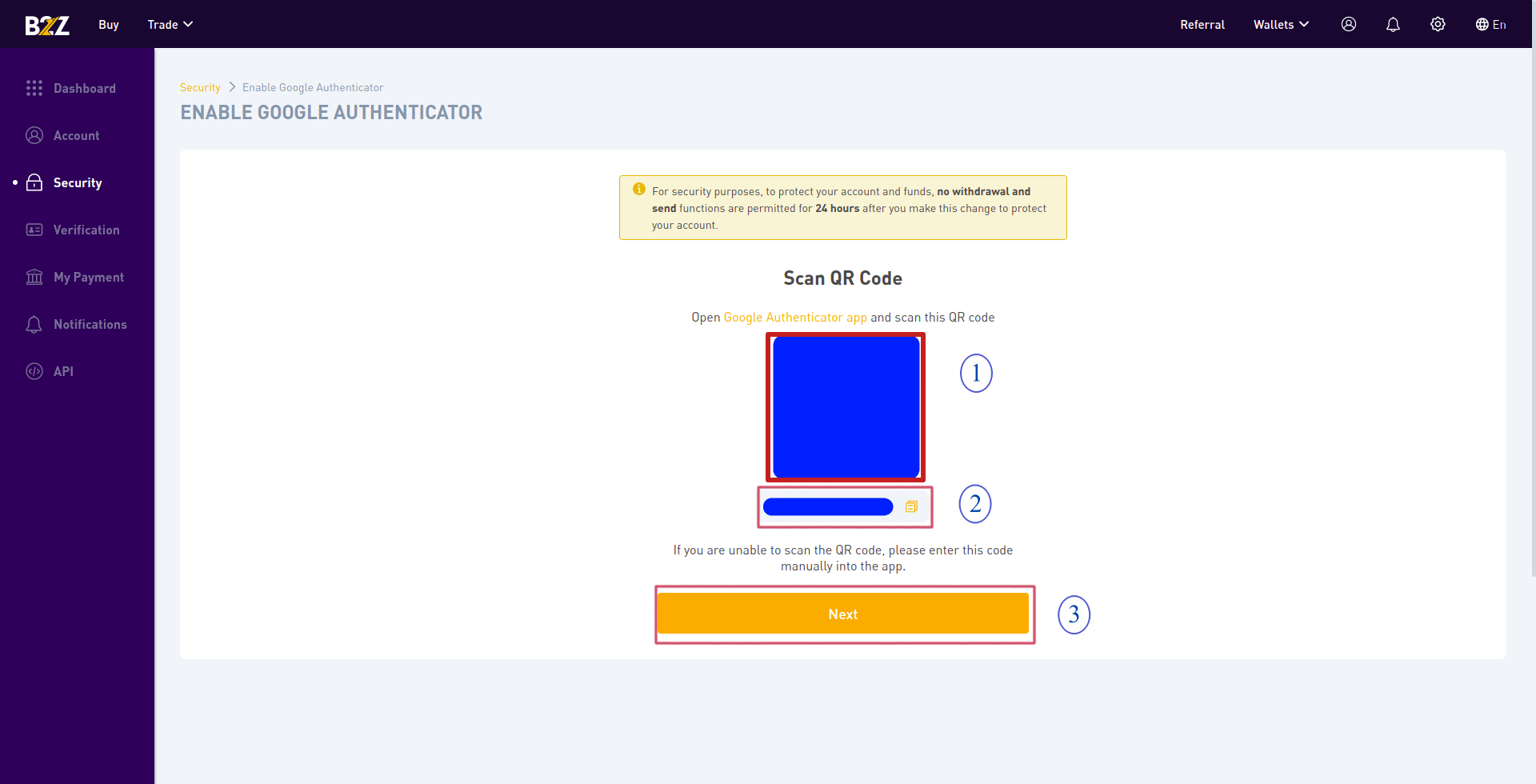
① Scan the QR code in your Authenticator APP or
② copy the code displayed inand paste in your authenticator app
③ Click on next button to proceed
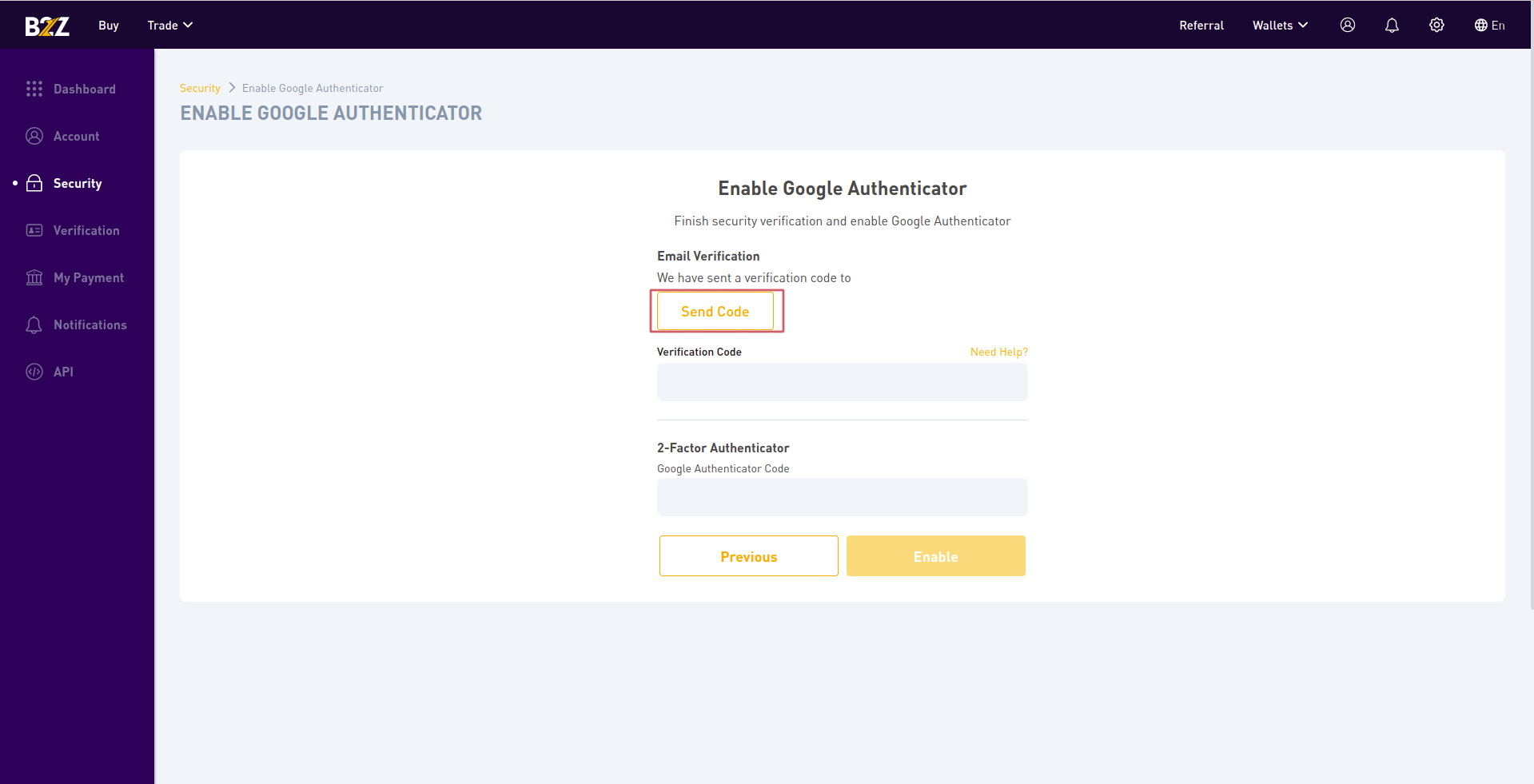
Click on send code button under email verification.You will get the confirmation code to your B2Z registered email
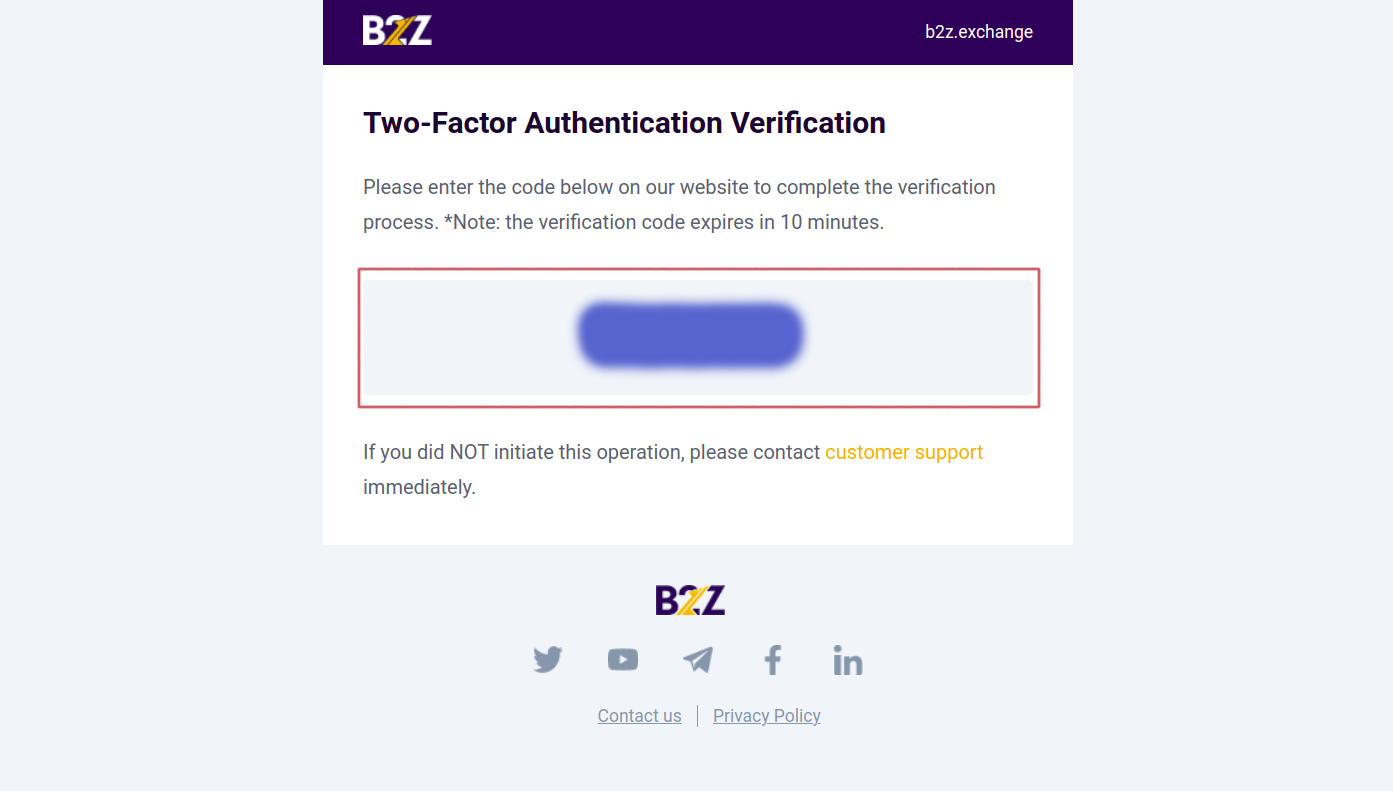
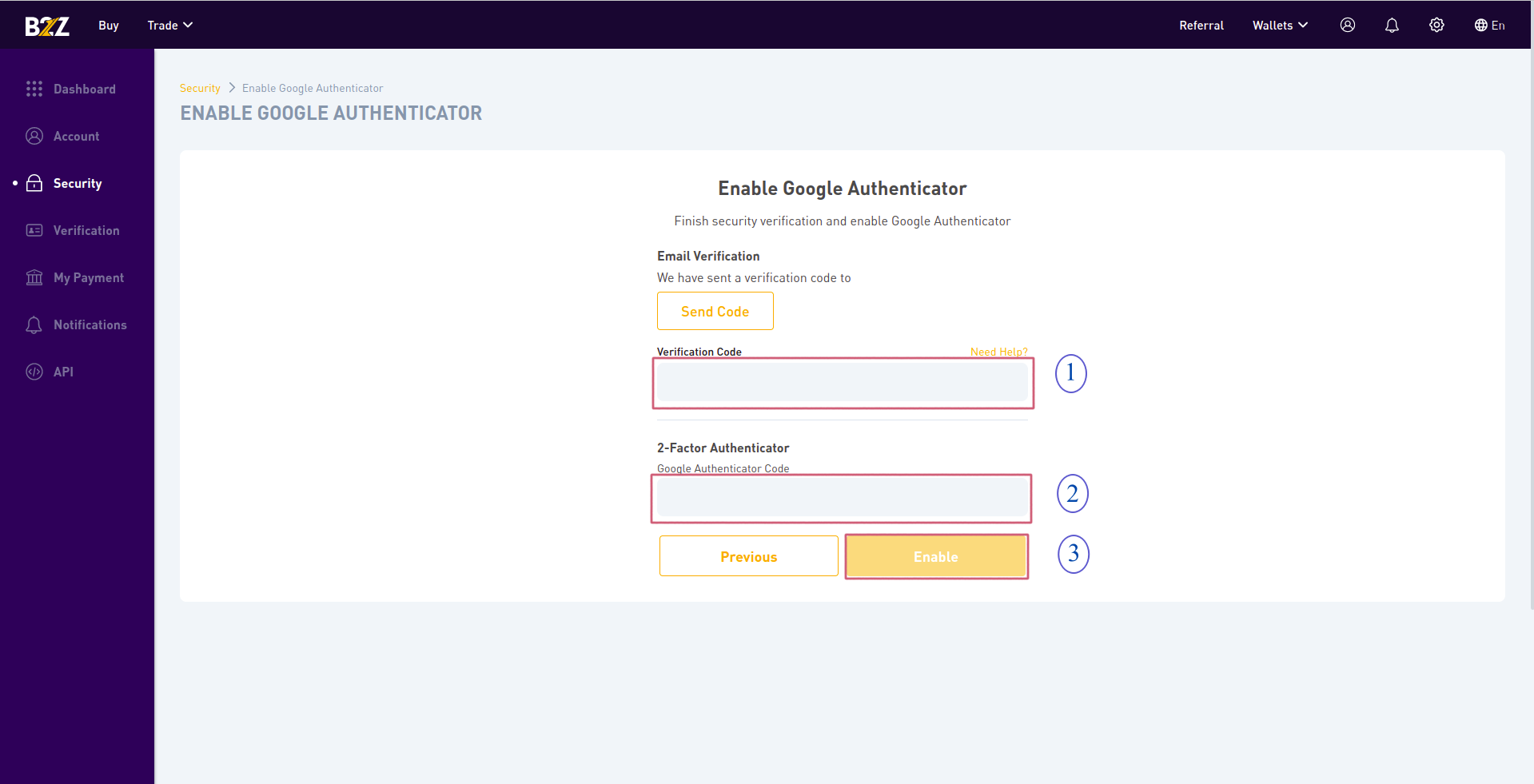
① Enter the verification code send you your B2Z Registered email
② Enter the verification code displayed in your authenticator app
③ Click on Enable button to proceed
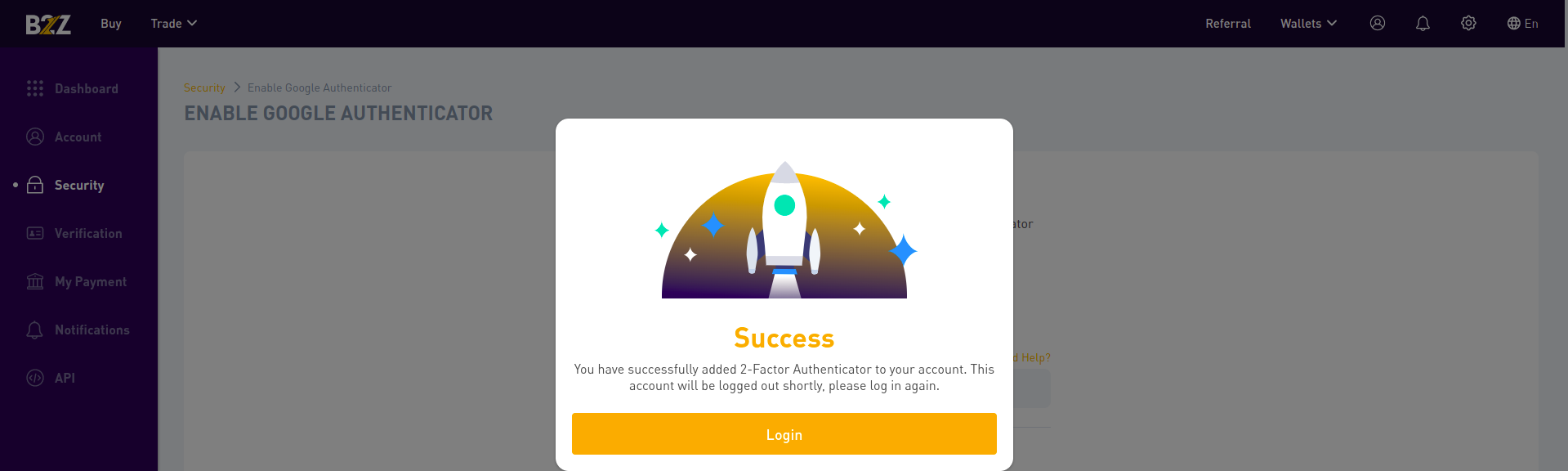
2FA Set up completed successfully and it will ask to login into B2Z Account
Api Key Setup
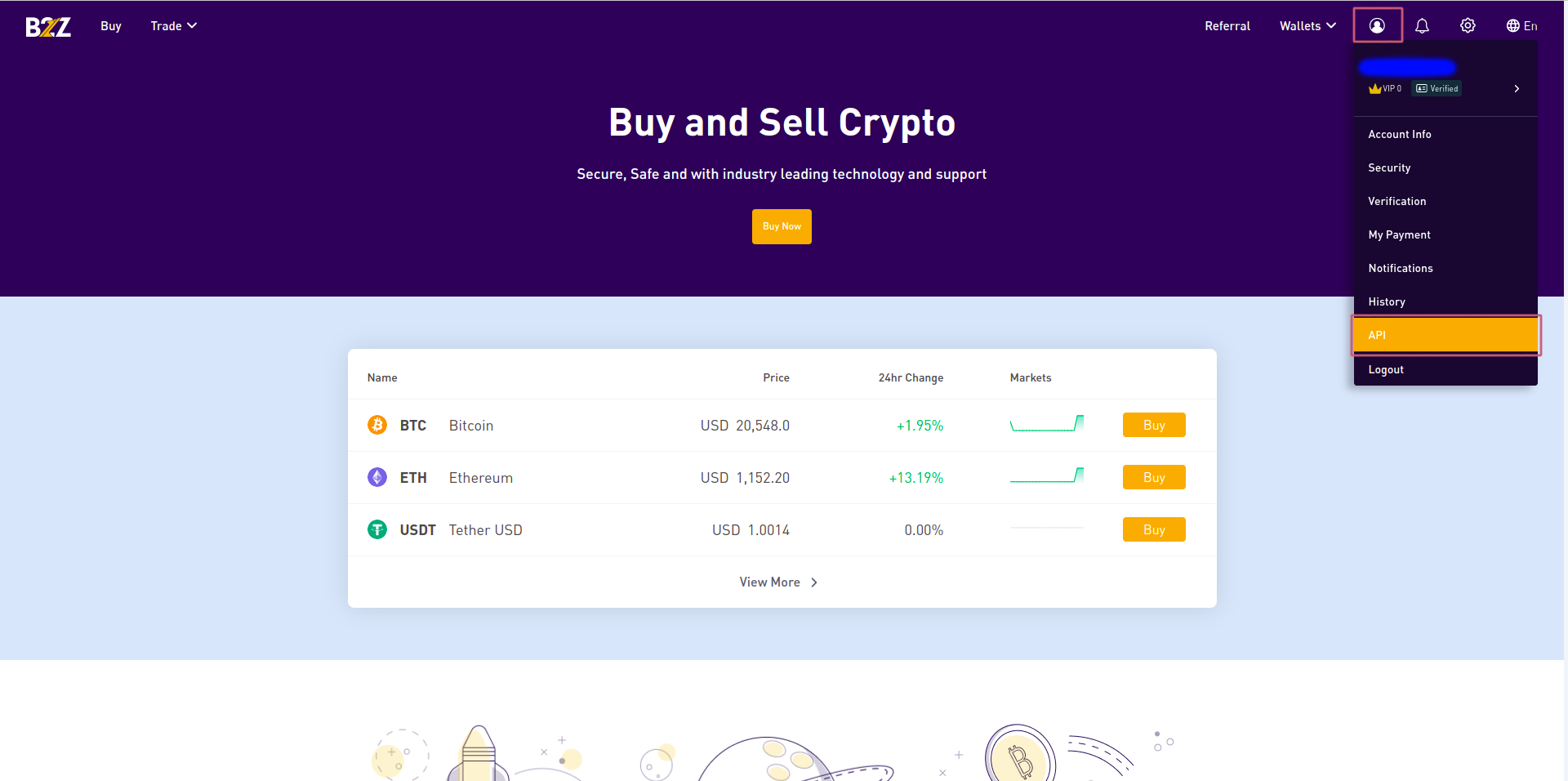
After Login Click Profile Icon
https://www.b2z.exchange/en/account/my-api
Click API Management from the URL or account information.
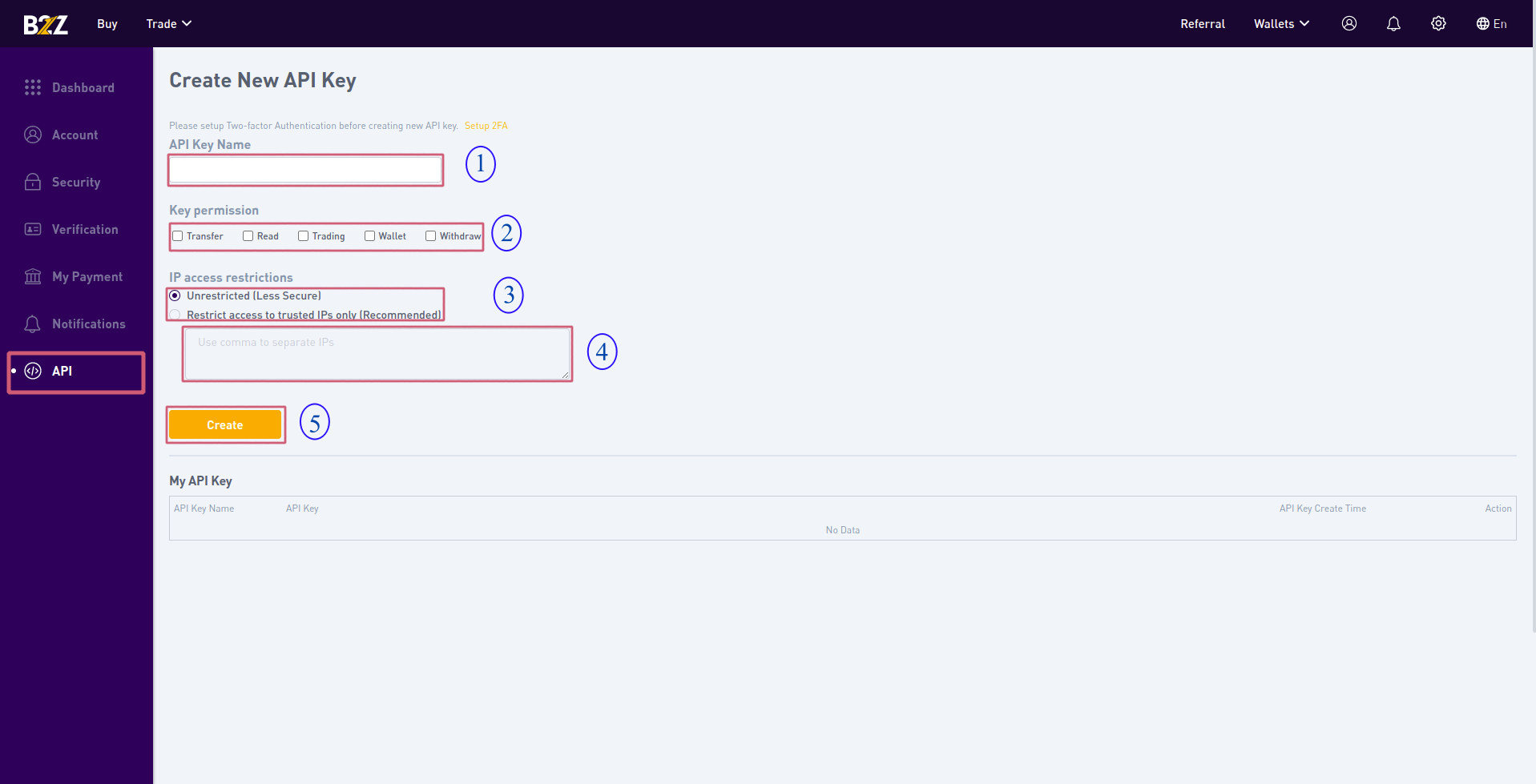
Click Create New API .
① Enter API Key Name
② Select Permissions you want to give For the API Key
③ Select IP restrictions if you have any particular Static IP else you can select unrestricted option
④ Enter Description if you have any(optional)
⑤ Click on create button
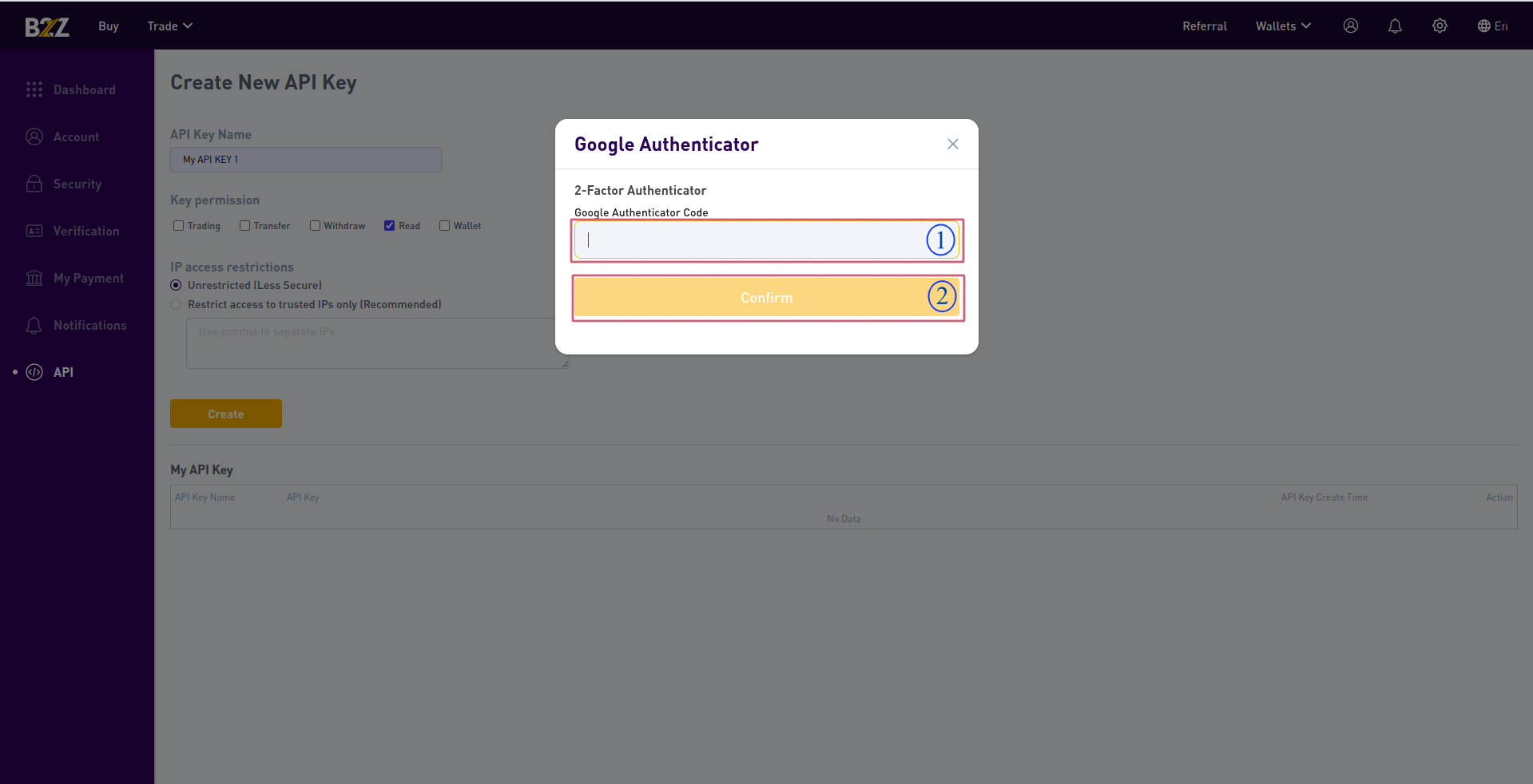
Enter the 2FA code displayed in your Authenticator App.
Click the Button
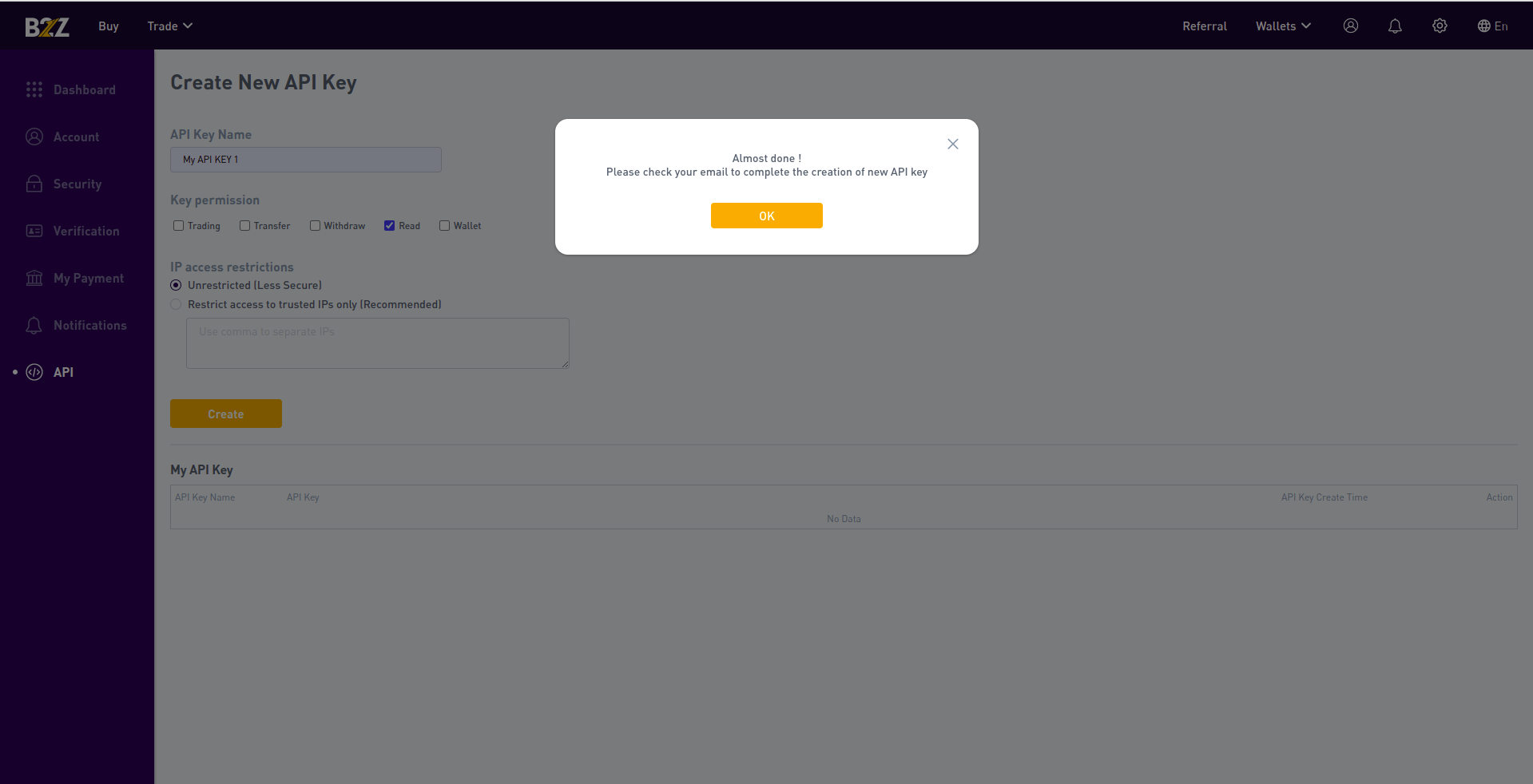
click ok button
You will get one confirmation email for your B2Z registered email address
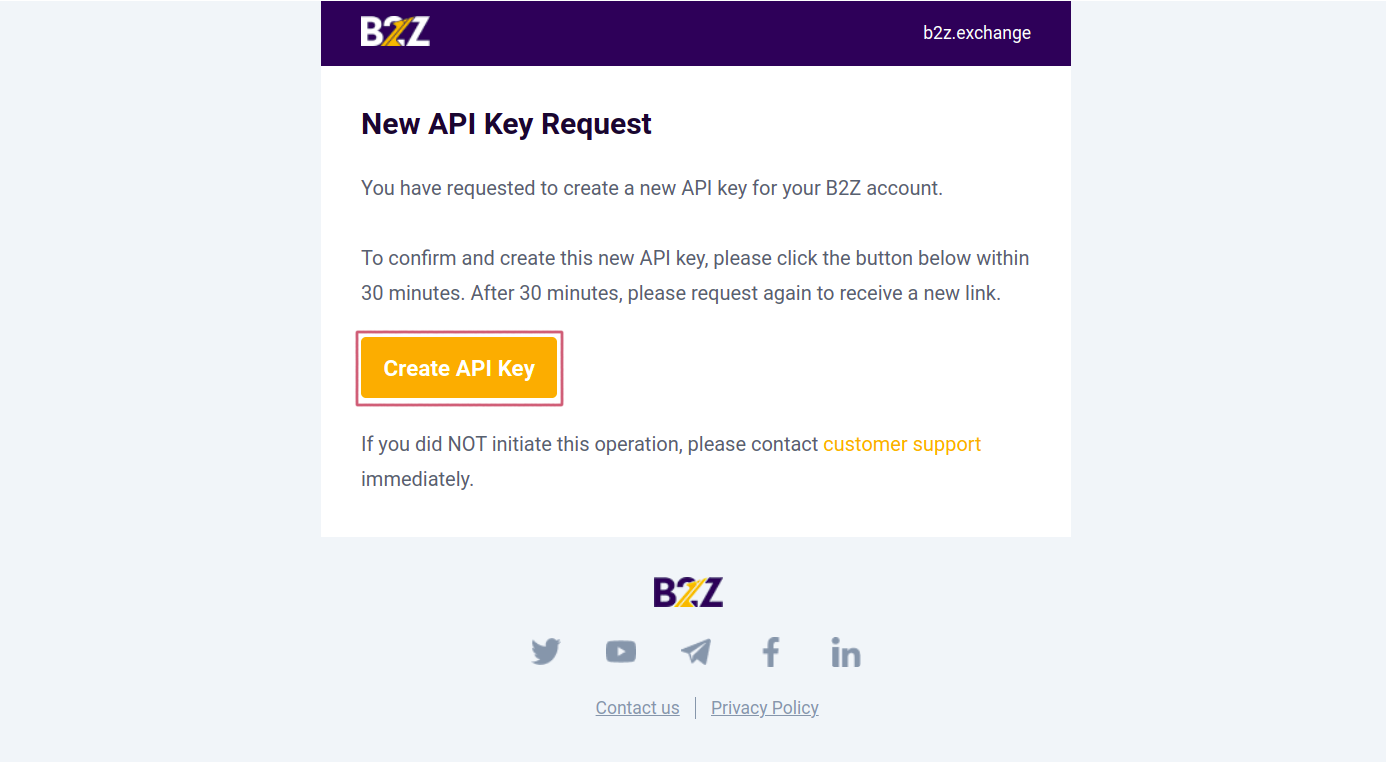
Once you clicked on create API key button from your email you will be redirected to the page displayed below
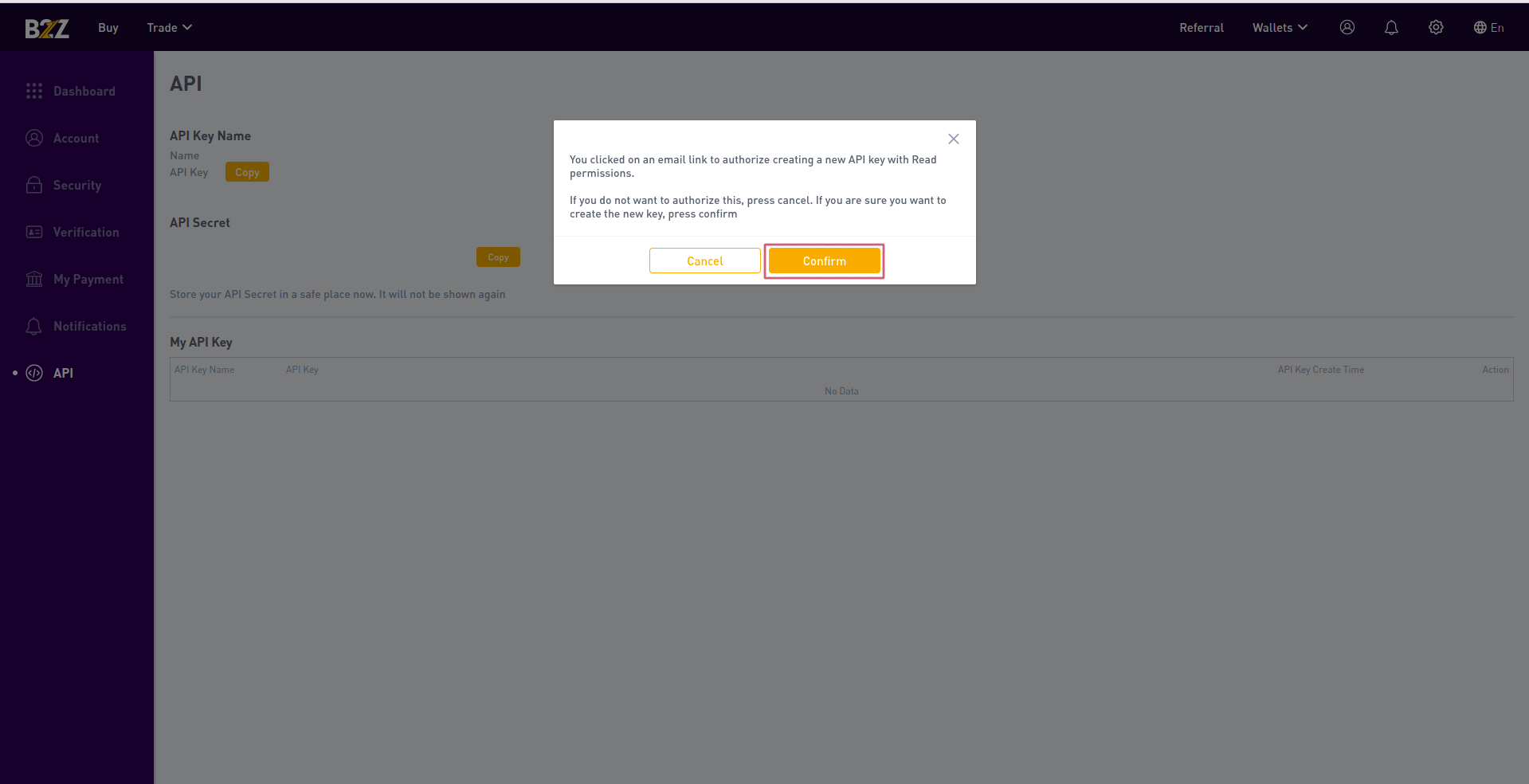
Click on confirm to complete the process
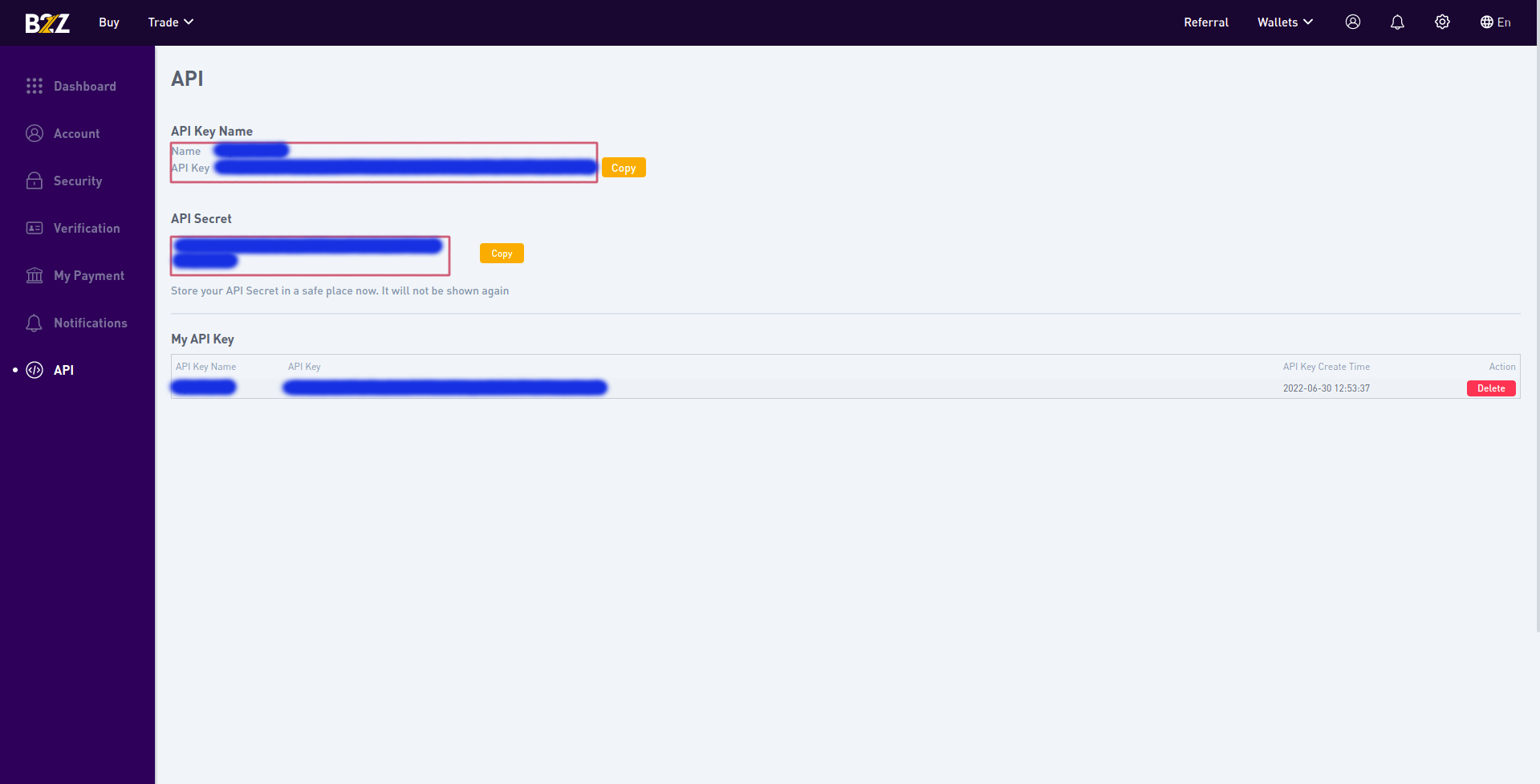
You can copy your API key and Secret key and enter them in the LOGOS Application